The Firefox address bar, also known as the awesome bar has URL suggestions and auto-complete enabled by default. That means, when you start typing a URL in the address bar, a list of recently used URL that best matches what you are typing appears as a drop down menu. The auto-complete feature automatically completes the URL you are typing with the best match.
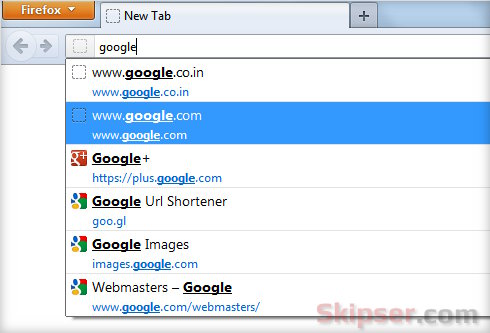
This is the desired way most people would want Firefox to behave. Of course that also means any body sitting next to you while you are typing a URL will be able to see a part of your browsing history!!!!
So if you are among those who value privacy to a higher than normal level, here's a cool trick.
1.Disable URL suggestions in Firefox.
- Type about:config in the address bar and click on the "I'll be careful" button.
- Type "auto-complete" in the search box.
- From the preferences that filter out, Double click on "browser.urlbar.autocomplete.enabled" to change its value to "False".
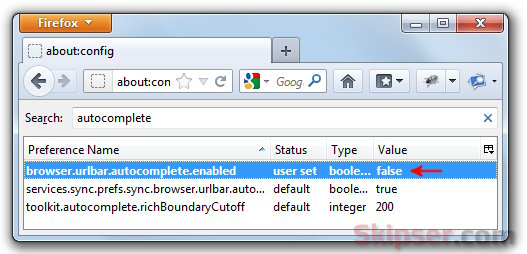
That's it, you won't see any suggestions coming up when you type a URL in the address bar.
2. Disabling auto-complete in Firefox address bar.
If you want to disable the URL auto-complete feature,
- Type about:config in the address bar and click on the "I'll be careful" button.
- Type "autofill" in the search box.
- From the preferences that filter out, Double click on "browser.urlbar.autoFill" to change its value to "False".
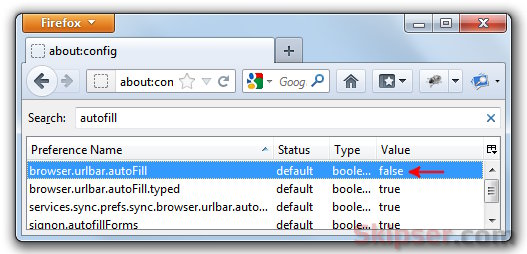
Once done, no auto completion will happen when ever you type in the address bar again. Here's a video showing both the features in action -