Ubuntu's Unity desktop has got both appreciations and criticisms from lots of people. As Ubuntu founder Mark Shuttleworth put it -
The new shell is designed to use screen space more efficiently and consume fewer system resources than a conventional desktop environment.
Well this might be true but for most of us, it seems like a hammer on productivity. The main issues most people complain about is -
- Too difficult to switch between tasks.
- The much liked bottom task bar is gone and so are most applets.
- Minimizing windows that are not currently focused is not possible.
- The simple and convenient "Applications" menu is gone.
Ubuntu is moving away and Gnome 2 is going to be completely phased out, so instead of finding ways to go back to the old interface, its better to find ways to maintain productivity using Unity itself. Here is a list of things to do that can bring you back on track. To be more precise, we will see how to move from this -
to this-
Since I am using Ubuntu 11.10, the same can be used for Gnome desktops as well.
1. Update drivers - The first step you should do after installing Ubuntu is to install additional drivers like your Video card driver. Use the home button on the unity launch bar to search for "Additional Driver" and open it. If it lists drivers for you, install them.
2. Add Taskbar - Now let's go for the task bar that you can see in the on the bottom right of the image above . Although Ubuntu unity does not pack any task bar, many third party applications are available and we will be using Avant Window Navigator. It is simple, easy and highly configurable.
You can get Avant by running the following code in a terminal-
$ sudo apt-get install avant-window-navigator
Avant provides many themes to choose from. The theme you see in the picture below is "Clearlooks Dark" theme. You can also choose what applications to show by default in the panel. In the example below, we have the classic Ubuntu menu applet on the extreme left and a "Show Desktop" applet on the extreme right. To access all customizations, right click over the dock and select "Dock Preferences".
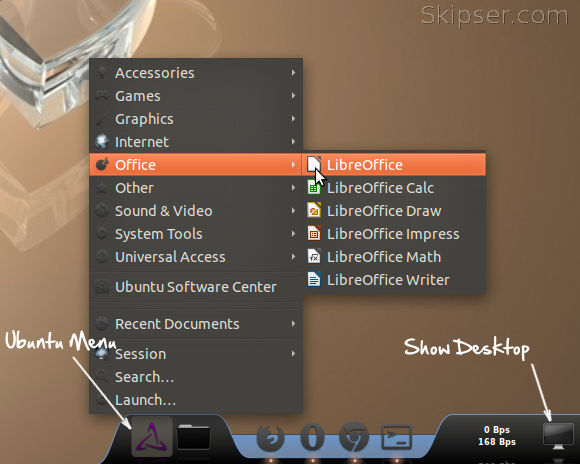
3. Video - The pre-installed movie player is nothing but crap. VLC is the best option available which can play almost anything you throw at it. To install VLC, run the following in a terminal -
$ sudo apt-get install vlc
4. Audio - There are many audio players available for Ubuntu and the top among them are banshee, Rhythmbox and audacious. My personal preference is audacious as it is light on CPU and has never hanged on me. Plus, it comes with Winamp themes which are more familiar. You can use the following code to install it-
$ sudo apt-get install audacious
5. Guake terminal - If you are a power user and use a shell or terminal often, Guake is something you should really try out. It can show itself and hide itself completely with a hot key (F12 usually). It can be a real life saver if your work involves checking terminal occasionally. You can get it with this command -
$ sudo apt-get install guake
You might be a little annoyed with the default transparency of Guake, but it is easily configurable. Configuration options are accessible by right clicking on the shell area.
These tools would definitely improve your Unity experience and bring back some sanity on the hair-pulling situation you were in, after experiencing Unity or Gnome 3 for the first time.
I will also be writing a follow up post about the details of the theme and settings used to make the screen look exactly as in the picture above. Stay tuned via RSS or Email news letter so you don't miss the updates.
Also See: How to download Youtube Videos in Ubuntu.
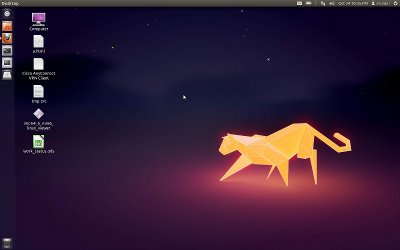
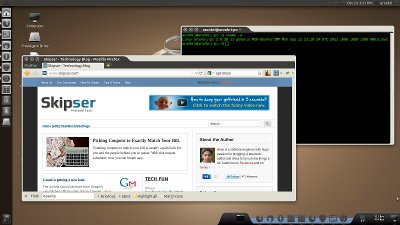
Oct 26, 2011
BTW, waiting for the theme settings :)