Windows 8 Metro screen comes with a host of features including apps. Apps behave a little different from other programs. They don't have the usual window top bar with close and minimize buttons. That means switching between apps is not that easy as earlier.
But there is a nice feature that Microsoft has added for apps. You can split your screen and have an app run on the side of your desktop. That means the desktop will occupy a big part of the screen and the app will be shown in a smaller area on the side.
To do this, your screen resolution should be at least 1336 pixels or more. Just follow these steps to run an app in a split screen -
- First open the desktop.
- Go back to metro screen and open any app like your mail app.
- Take your mouse to the top of the app and it will change to a hand cursor.
- Just click and drag the app to the right or left. The split screen will automatically appear and the smaller version of the app will show on the side.
Here's the finance app running on the side of my desktop -
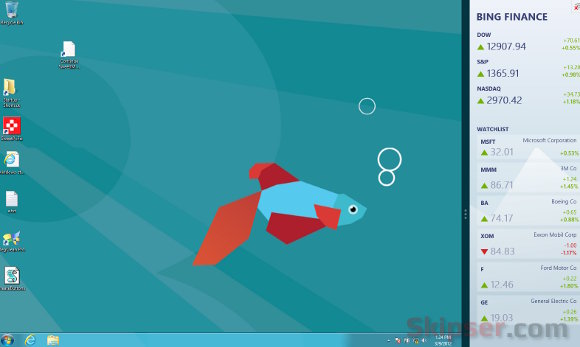
This is a nice feature especially for people who would like to see their mail or messenger all the time on the screen.
Unfortunately, windows 8 allows only one app to run in split screen. It would have been better if apps could be tiled up in the split screen. That way, you could see your mail, messenger, weather and other apps on top of each other along with your desktop.
Since Windows 8 is still in customer preview, lets hope Microsoft will give due consideration and add this feature. Please do let me know what you think as comments.