There are many apps available in play store which can be used to record screen video in android phones. But all of them either are paid apps or need a rooted phone. Most people who start out searching for a free and easy way finally end up in a dead end.
The default hard way.
Starting KitKat, android has screen recording capabilities in-built. But Google has not given any app or an easy way to record screen video directly from the phone. Instead you need to first install the android SDK on your PC, have your phone in debugging mode and then run a command using the "adb" utility -
adb shell screenrecord /sdcard/myscreen.mp4
Your screen will get recorded as a video file "myscreen.mp4" in your SD card.
Android Screen Video Recording Made Easy.
But this is all too much for a novice user who don't want to know about installing android SDK and manually running commands. So here's a utility that lets you forget all these. It basically has two things -
- A small standalone adb package from google (the sdk part).
- A batch file you can double click to record your android screen.
First download this zip file and extract it - Android Screen Video Recorder. You will find the following files in the extracted directory-

To start recording, first connect your android phone to your PC via USB cable and enable debugging mode. To do this, go to "Settings"->"Developer options" and select the "USB Debugging" option. In case you can't find "Developer Options" in Settings, here's how to enable it - Enable Devloper Options in Android.
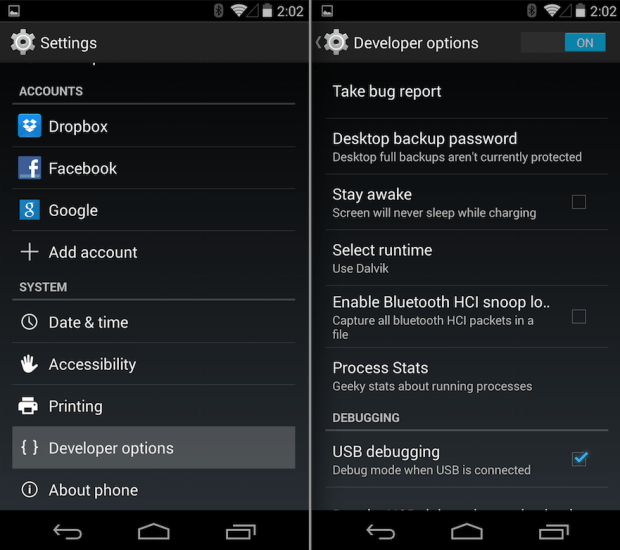
Now double click on the "AndroidRecordScreen.bat" file. It will fist inform you that the recording process will open up a popup window and you need to close the popup window to stop recording.
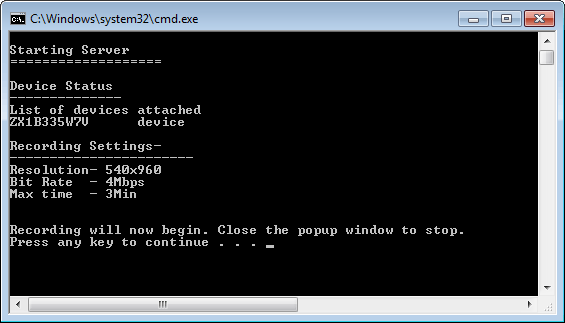
Just press any key to start the recording. A popup might appear the first time on your phone asking for granting permission to record. If you don't approve, the recording will not proceed.
As mentioned earlier, close the popup window to finish recording. Once done, the recorded file (mp4 format) will be copied to the same directory on your PC with a name something like rec<number>.mp4. The recorded video will not be deleted from your phone. If you don't want the video in your phone, make sure to delete it later on to save space.
If you want to control your video settings like bitrate, screen resolution etc, try the "AndroidRecordScreen_advanced.bat". It lets you change some of the recording parameters that android allows. Please note that android imposes a 3 minute recording limit for reasons unknown . Recording will stop automatically after this time limit, so you might have to take more than one video and join them in case you want to go more than 3 minutes. Finally, here's a video showing the screen recording in action-
. Recording will stop automatically after this time limit, so you might have to take more than one video and join them in case you want to go more than 3 minutes. Finally, here's a video showing the screen recording in action-