One good way to save any web page is as a PDF file. That way you would have a single file for the entire web page and it is easy to open from any computer. Google chrome provides a "Save as PDF" option in it's print menu. This makes saving web pages as PDF files real easy.
But suppose you are browsing from your friend's laptop or an internet cafe. Here's a simple trick using which you can save web pages as PDF files directly to your Google Drive.
Saving web page as PDF to Google Drive.
- Open the web page in Chrome browser.
- Hit the print button or use "Ctrl+p".
- Click the "Change" button in "Destination" field.
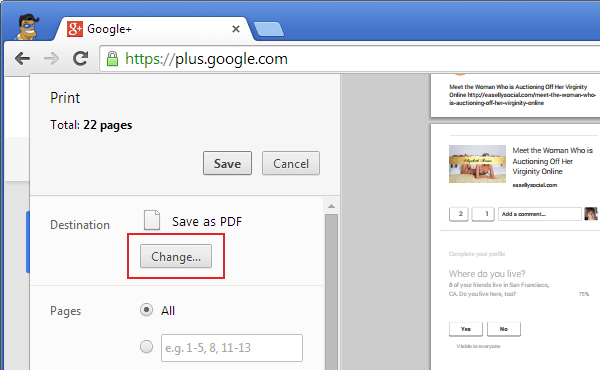
- Select the "Save to Google Drive" option.

- Hit the "Save" button.
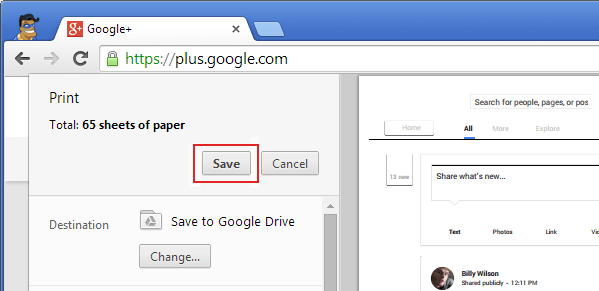
The web page is now saved as a pdf file in your Google Drive. The name of the file will be the title of the web page.
It would be good idea to login to Google Drive and double check as Chrome doesn't show a "Saved" message. You can use this trick to save almost anything that can be opened using a browser including pictures, tutorials, email and more.