There are lots of ways to convert text to speech. But if you want a quick and easy solution without installing any third party software or using a web service, here's a small trick -
- Open notepad and copy-paste the following text.
Dim msg, sapi msg=InputBox("Enter your text for conversion–","Text to speech by Skipser") Set sapi=CreateObject("sapi.spvoice") sapi.Speak msg - Using "File->Save as", save it with a name ending with a .vbs extension. E.g. myaudio.vbs.
- Double click on the saved file and you will get a personal text-to-speech engine as below.
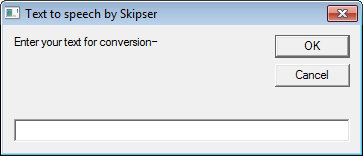
- Just enter any text and click "OK".It will speak what you typed.
This trick works on Windows XP, Vista, 7 and windows 8 as well. Please make sure you have the latest .NET framework to avoid any issues.
Storing speech as audio file.
And if you want to store the speech as an audio file, just fire up the "Sound recorder" program that comes along with your Windows OS. Make sure you haven't connected a microphone to the PC. "Sound recorder" will by default record sound from your audio card if you haven't connected a microphone yourself.
Other ways to convert text to audio
- A good alternative is to use Google translate web service. This is an online service and you don't have to install any third party software. Just enter your text and click on the speaker icon that will automatically appear at the bottom of the input box. Google will convert your text to audio and play it for you.
- There are also a host of other online text-to-speech providers. A good one among them is "Ivona". There are multiple voice options for different countries and the quality of speech is really good and natural. Personally I have found the audio from this service to be much more natural than Google translate. But you can always compare both yourself and choose which is best for you.