Important: This is a new feature available in dropbox experimental build 2.9.44 and above. You can download and install the 2.9.44 build to get the feature immediately or wait for dropbox to release it officially.
Once you install the Dropbox on your PC, it adds a new item "Move to Dropbox" to your context menu. That means whenever you right click on a file or folder, you will see this extra item in the menu that pops up.
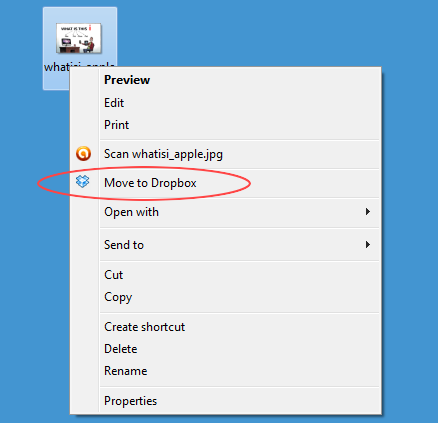 Although useful for the active Dropbox users, this is an overhead for the average user. The extra item only adds to the time taken to show the context menu. So if you are not an avid fan of the "Move to Dropbox" context menu, here's how you can remove it.
Although useful for the active Dropbox users, this is an overhead for the average user. The extra item only adds to the time taken to show the context menu. So if you are not an avid fan of the "Move to Dropbox" context menu, here's how you can remove it.
Disabling "Move to Dropbox" from context menu.
- Exit Dropbox fully using the tray icon.
- Right click on the Dropbox desktop shortcut and select properties. In the properties window, add a switch "--move-to-dropbox=True" at the end of the "Target" text field and click "OK". Please make sure to add a space between the existing text and the switch.
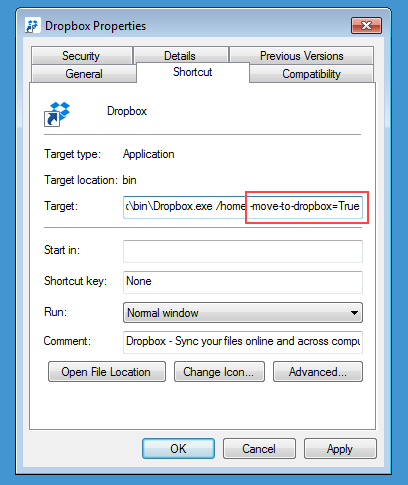
- Double click on the desktop shortcut to re-start Dropbox.
That's it, you won't find the "Move to Drobox" option the context menu from now on. You can directly copy files to the Dropbox folder to back them up. And if you ever want to bring it back, just remove the "--move-to-dropbox=True" switch and re-start dropbox.
If you don't have a Dropbox desktop shortcut you can easily create one. Go to "Start menu->All Programs->Dropbox", right click on "Dropbox" and click on "Send to->Desktop".