Overclocing is a trick to make a processor run at speeds higher than its specified speed. In simple terms, it means - running a 1GHz processor at 1.2 or 1.5GHz speeds.
For most smartphones, the processors are clocked at speeds much lesser than their maximum supported speeds to improve battery life. That also means you are not enjoying all the juice your phone can give you.
Lets see how you can overclock your android phone to unleash its full potential.

Important: Overclocking requires super user permissions and so your phone needs to be rooted.
SetCpu is the best app out there to overclock your android phone. Its sheer simplicity and useful options sets its apart from its competitors. You can either download it as a paid app from the Android market or simply download the zipped apk from XDA forums.
Using SetCpu.
Once you install and start SetCpu, it will first show you a screen with two options. Unless you have a specific reason to do otherwise, simply select "Autodetect Speeds Recommended".
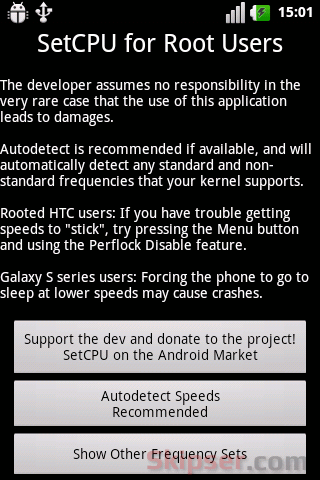
A screen will come up where you can change the maximum and minimum clock speeds and select the scaling method. SetCpu will automatically detect the maximum clock speed your processor supports.
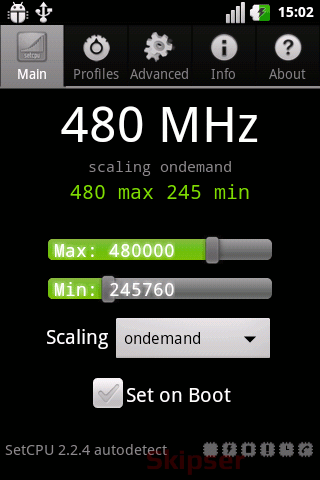
Max - maximum clock speed.
Now its a bad idea to rush and drag the slider to its maximum in one shot. Although there will be no problems for most phones, it could lead to instability for some. Instead, try increasing the clock speed in small steps, running some heavy apps like games and if you don't see any instability, go back and repeat with increasing the clock speed. In case you find your phone going unstable at any speed, just set the speed to slightly below that value.
Min - Minimum clock speed.
Minimum frequency is the speed at which your phone will run when it is idle or no heavy apps are running. Setting it to a too low value can cause your phone to go slow with incoming calls, alarms and any other app that runs while idle. Generally it is advisable to set it to at least one third of the maximum speed your phone processor supports.
Scaling.
The scaling option determines how aggressively the minimum and maximum clock speeds will be applied. The drop down menu gives 5 options as below -
- OnDemand - Automatically sets the minimum and maximum based on load. This is the recommended setting.
- Conservative - Very similar to OnDemad except that the scaling is less rapid.
- Powersaver - Makes your phone run at min speed always to give maximum battery life.
- Performance - Makes your phone run at max speed always.
- Userspace - This option is useless as of now and is kept as a future option for apps to change clock speed that SetCpu doesn't use.
Once your phone looks comfortable with the new frequencies, you can use the "Set on Boot" option to enable the settings permanently.
Profiles to maintain battery life.
Now one of the most important features of SetCpu is that you can overclock your phone's processor with out effecting its battery life much. This can be achieved by setting profiles which is accessible from the top tab.
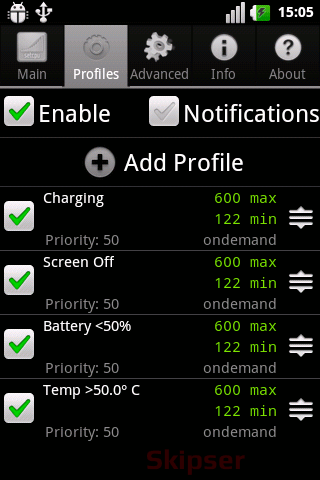
Profiles enables you to choose maximum and minimum clock speeds in various scenarios like charging, screen off, low battery, high temperature etc. You can lower the maximum clock speeds for these low-usage scenarios to compensate for the extra battery power usage when your phone is in use.
Download SetCpu apk (zip file) or use this Qr code -
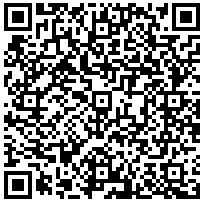
And finally, here's a video on how to overclock android phones using SetCpu
Not all android phones are set to lower clock speeds, but most of them are. So try it out and please let me know your comments below.