Many times, you have sensitive or important data that you don't want anyone else to see.The best solution is to hide these files and folders to protect unauthorized peeking.
But what if you have 100s of files and folders in a hard drive. Selecting and hiding them one by one could take hours and even days. To get through this tedious task we have an easy solution. Rather then hiding files and folder why don’t we hide the disk drive itself? You can do this in three ways
Using Disk Manager.
- Right click on "My Computer" on your desktop and select "Manage". This will bring up the computer management window.
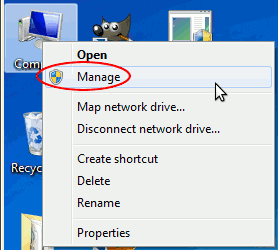
- Now select disk management in the left menu and all your available drive details will come up on the right side. Select the disk you want to hide and click on "Change Drive Letter and Paths".
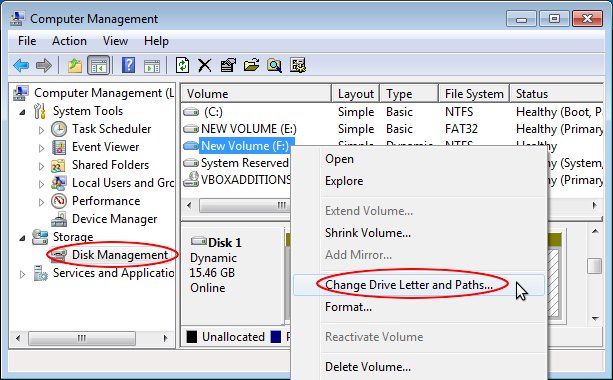
- Click on the "Remove" button in the new window that pops up. You will be asked to confirm if you want to remove the drive. This will not do any harm to your drive. Just that it will become invisible to windows.
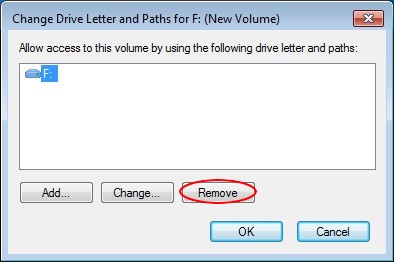
- You can always un-hide the drive by going the same route. Right click on the drive you want to un-hide, select "Change Drive Letter and Paths" and press the "Add" button in the popup window.
Using Diskpart.
- Go To Start --> Run or use Win+R keys and type "diskpart". This will open up the diskpart command prompt.
- In the diskpart command prompt, type "list volume" and type enter.
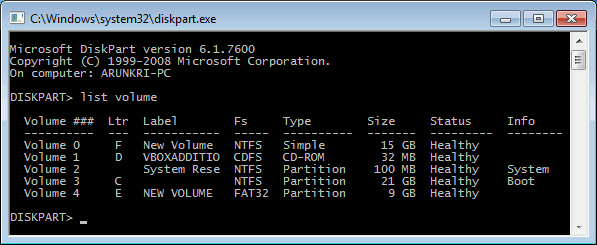 This will show all the volumes or drives available in your computer.
This will show all the volumes or drives available in your computer. - Now let's say you want to remove drive E which has volume no. 4. Type "select volume 4" and press enter. Remember to substitute 4 with volume no. of the drive that you want to hide.
- Now to hide the drive, type "remove letter E" and press enter. Please remember to substitute E with the drive you want to remove.
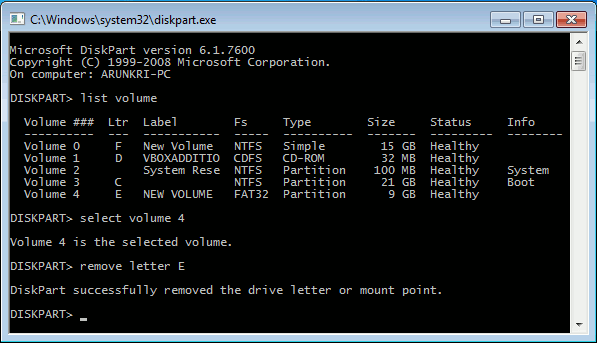 That's it. Now you can see that the drive E is not visible any more.
That's it. Now you can see that the drive E is not visible any more. - To bring it back, simply type "assign letter E" and the drive will be unhidden and ready for use. If you are opening diskpart again to un-hide a drive, make sure to run "select volume 4" first.
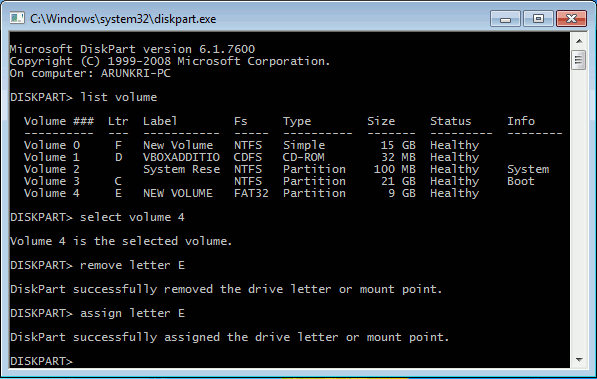
Using DriveLocker
Drive locker is a free utility to hide drives in windows.The program is lightweight and very easy to use. Just select the drive you wish to lock or hide and press apply. Then, it will no longer be available to anyone else.

Please note that drive locker only hides the drive and does not truly detach it from windows. That means you will not see the hidden drive in windows explorer, but you will be able to access the drive from your command prompt.