Sometimes, you want another person to see what's going on in your computer screen. If you cannot show but only tell, then it does not give the full effect. If you could share your screen with the other person, it is better than a million words.
If you are in a private network like your office, tools like VNC or "Remote Desktop Sharing" can be used to share desktop screen with others. But for your normal home computer connected to the internet, you cannot use these for remote PC access without doing some thing complex like VPN.
But now,remote desktop screen sharing is made simple with this free tool called TeamViewer. It is simple, free and easy to use. Here is how-
- Download and start TeamViewer for your Windows, MAC or Linux PC. You can either install or run it without installation. TeamViewer gives you both the options.
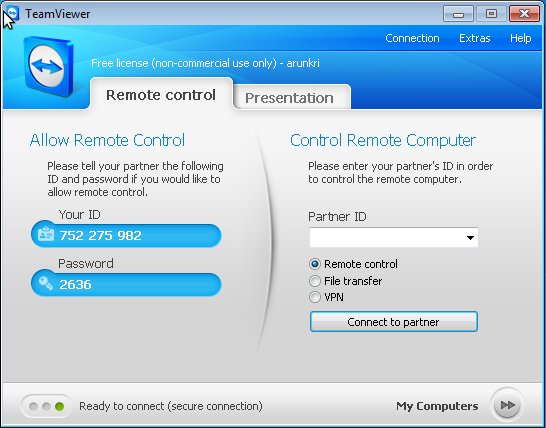
- Ask the other person with whom you want to share your desktop screen to run TeamViewer as well.
- On starting, TeamViewer will give you a unique id and password. Give these to the other person. He can enter the same and click on "Connect to Partner" button to see your Desktop.
TeamViewer can be used to provide remote technical support, give presentations, conducting demos on client's computer or to transfer files between computers.
You can only do one type of task per session - either remote control your partner's computer or display your own desktop screen to the partner or transfer files without sharing the desktop screen.
One big advantage of TeamViewer is that you can run it without installation. That means you can even run it on computers where you don't have admin rights.
Jul 01, 2011
At the moment I use Techinline (http://www.techinline.com)to cooperate with clients. I've integrated it into my website and clients just click their and receive session ID. You can check my branded web page: http://www.ezsupport.biz/remote.html
that really makes my communication process easier.
thanks for this review!