There are a lot of us who wanted to try out Linux at least one time, but either didn't get a chance or was scared it will damage existing Windows, documents and other data.

Well, Windows and documents getting corrupted by Linux installs were very common in the good old days. The main reason was the need to re-partition.
In the old way, you needed to create a separate partition (like your C:\ drive) for Linux and install Linux into that. Linux would create a boot screen (called duel-boot) which allowed you to select which OS to start - Windows or Linux. Partitioning required a little bit of technical know-how and chances of corrupting Windows was high.
But Linux and virtualization technologies has advanced too far today. As a matter of fact, you can now easily install a Linux distro like Ubuntu from within Windows or run it in Windows as you would run any other program.
Let's see both these tricks.
Running Ubuntu in Windows.
The easiest way to run Ubuntu in Windows is using VirtualBox. Don't let the words scare you, its pretty easy actually. VirtualBox is a software using which you can run Ubuntu or any other Operating System(OS) as a program inside another OS - Windows in our case. Here, Ubuntu is called the guest OS and Windows is the host OS.
You need not worry about partitioning or hard disk corruption. VirtualBox will create a file which will act as a hard disk for Ubuntu. After installing, when you ask VirtualBox to run Ubuntu, Ubuntu will start from this virtual hard-disk file. Simple isn't it.
Okey, lets start. You need two things first-
Once you have Virtualbox installed and the Ubuntu iso image downloaded to your hard disk, you need to create a virtual machine with Ubuntu as OS. Here's a video on how to do that. Now there's nothing complicated. For most part, you just need to click next .. next .. next .. as simple as that.
Installing Ubuntu in Windows and running it with dual boot.
This is a technique using some thing called Wubi installer. The installation is done from Windows itself and Wubi will install Ubuntu in a file in one of your drives which acts as the hard-disk for ubuntu.
First, you need to download the Wubi installer for Ubuntu from here.
After downloading, fire it up and it will bring up the permissions dialogue for windows Vista/7. Just click continue.
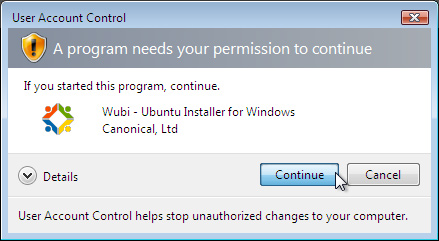
In the next screen, you can select the installation drive, the size (how much disk space ubuntu will see), language and set the user name and password.
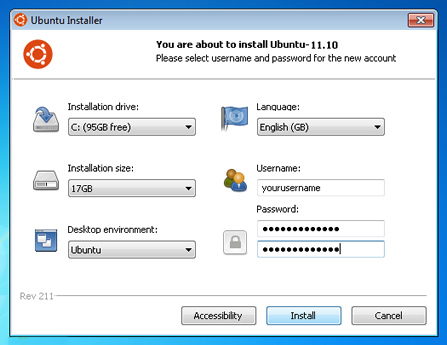
Wubi will now start downloading Ubuntu and install it as per your settings. This could take some time as nearly 700Mb needs to be downloaded
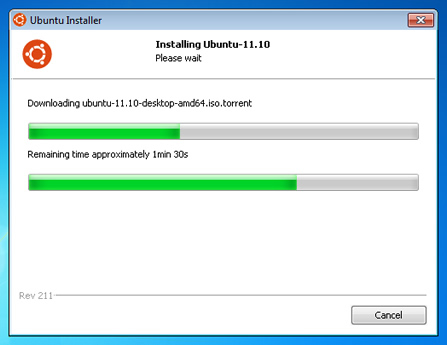
Once installed, a reboot screen will show up.
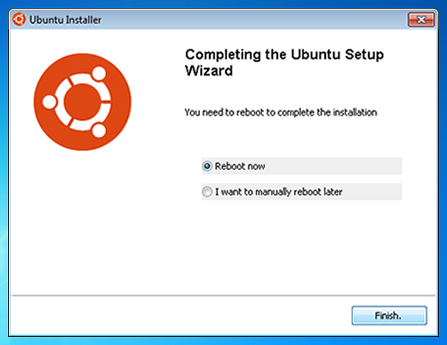
When the computer boots up, you will get the duel boot OS selection screen where you can choose to boot into Ubuntu or Windows.
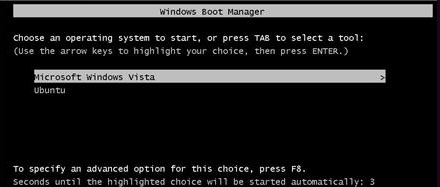
Now both these methods are completely safe and will not harm your existing windows installation in any way. Although the virtualbox method seems a bit tougher, it is as easy when you actually do it and has the additional benefit that you can run both windows and Ubuntu together.
You can even share files between your Windows and Ubuntu virtual machine by installing guest additions.
So please try it out and let me know your experience as comments below.