For most of us, our morning routine in front of the computer begins by opening few web sites. But opening each of them one by one in your browser is a bit of a pain. You even tend to miss out some web sites now and then.
Wouldn't it be great if you could open all your Favorite sites with a single click?
There are two tricks to do this - using a desktop shortcut or directly from your browser. Let's first see how to create a desktop shortcut which will open multiple URLs as tabs in your browser.
Desktop Shortcut to Open Multiple Websites Together.
The trick to create a desktop script which can open multiple URL's in your default browser. This is actually the most convenient method. Here's how to do this.
For all browsers except Internet Explorer.
- First create a new text document on your desktop and name it something like "Morning Coffee Sites.txt".
- Double click on it so notepad will open it for editing.
- Copy paste the following into it and replace the site name/URL with the ones you want to load.
@echo off
Please make sure that "@echo off" and "ping 1.1.1.1 -n 1 -w 1000 > nul" remain where they are. If you want to add additional sites, just copy paste the last line and change the name/URL.
start "Facebok" "http://www.facebook.com"
ping 1.1.1.1 -n 1 -w 1000 > nul
start "Google+" "http://plus.google.com"
start "Skipser" "http://www.skipser.com"
start "Gmail" "http://gmail.com"
start "Yahoo" "http://www.yahoo.com" - Save the file and rename it to "Morning Coffee Sites.bat".
- That's it. Just double click on this file and all your sites will open in your default browser in tabs. If you have set IE as the default browser, the sites will be opened in new windows instead of tabs. So use the below trick for IE.
For Internet Explorer
- First create a new text document on your desktop and name it something like "Morning Coffee Sites.txt".
- Double click to open it for editing with notepad.
- Copy paste the following into it and replace the site names and URLs with the ones you want to load.
To add additional sites, just copy paste the last line and change the URL.Set ieobj = CreateObject("InternetExplorer.Application")
ieobj.Visible = True
ieobj.Navigate2 "http://www.facebook.com"
ieobj.Navigate2 "http://www.plus.google.com", 2048
ieobj.Navigate2 "http://www.gmail.com", 2048
ieobj.Navigate2 "http://www.yahoo.com", 2048 - Save the file and rename it to"Morning Coffee Sites.vbs".
- That's it. Just double click on this file and IE will open up all your websites in tabs.
Opening more than one websites in tabs directly in a browser.
If you are not comfortable adding yet another desktop shortcut, there are simple tricks to open multiple URLs directly from your browser as well.
1. Firefox.
Firefox is one of the leading web browsers in the world. There are three tricks that can be used to launch multiple web sites with a single click in Firefox. Let's see the best one first.
- Using "Morning Coffee" extension is the best solution for Firefox. You can add URLs to be opened daily, on specific days or combination of days of the week. Installing the extension gives you a Coffee Mug icon next to the address bar to add, remove or open sites.
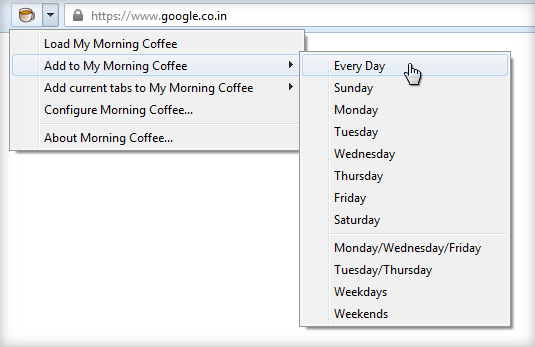
- The next trick uses the home page button. First, open all the web
sites you want to open together in separate tabs. Once they are all
loaded, from the Firefox menu bar go to "Tools->Options"
("Edit->Preferences" in Linux).
Go to the "General" tab and click on "Use Current Pages" button. This will add all the currently open tabs in the list of home pages.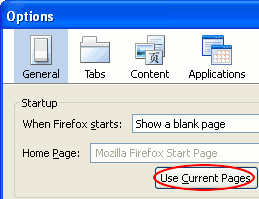 Firefox
provides a home page button which you can see on the right side of
location/address bar (Windows/Linux buttons as below).
Firefox
provides a home page button which you can see on the right side of
location/address bar (Windows/Linux buttons as below).  Next time you want to open all your pages, just click on this button.
Next time you want to open all your pages, just click on this button. - The third trick is to create a folder for bookmarks and bookmark
all the sites you want to open together under that folder. This can be
done from "Bookmarks->Bookmark this page" menu option. Now to open
all pages together, go to "Bookmarks->[folder_name]->Open all in
tabs".
You can also click with your scroll button on the folder from "Bookmarks" menu and open all bookmarks stored under that folder in tabs.
2. Chrome.
With chrome, the same can be done with a tweak. Here are three ways to do this similar to Firefox.
- The best option is to use the extension "Daily Links Configuration". You can add in as many sites as you want and specify which day(s) you want to open them by clicking the plugin icon which will appear next to the address bar on installing.
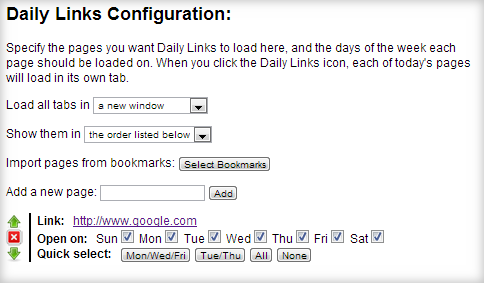
- The next trick again uses the home page button. But unlike Firefox,
you need to add URLs in a different way. First open a new tab and the
bookmarks toolbar will appear. right click it and choose add page.
Choose a Name for the bookmark an paste the following in the URL field.
javascript:(function(){ window.location.href='http://site1.com/'; window.open('http://site2.com/'); window.open('http://site3.com/'); window.open('http://site4.com/'); })();Change the names "http://site1.com/", "http://site2.com" etc with the sites you want to open. You can add sites by appending "window.open('http://newsite.com/');" to the end of the list. Now you can launch all sites in tabs by just clicking on this bookmark. - The third option is the same as Firefox. Add all sites to a new
bookmark folder as usual. On opening a new tab, chrome will show the
bookmarks toolbar. Right click on your bookmark folder and select "Open
all Bookmarks".
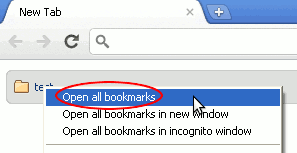
3. Internet Explorer.
For internet explorer(7 and above), there is no straight forward way to do this. But you can achieve this with two methods.
- First is to add all sites you want to open automatically into your
home page list. That would make IE open all these sites in separate tabs
the first time your open it. The downside is that if you open IE to
browse a single site, all these tabs will open up automatically.
To do this, first open all the sites in separate tabs. Go to "Tools -> Internet Options". On the General tab, click "Use Current". This will populate the home page field with URLs of all the tabs, one in each line. Click OK—when you next open IE, the tabs you sent all open at once.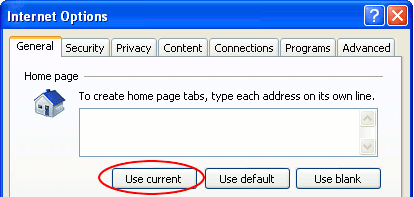
- The second method involves adding all the sites you want to open
automatically into a new favorites folder. Now click on the "Favorites"
button on the top left of IE which will show all available favorites.
Right click on the folder containing the sites and click on "Open in Tab
Group". This will open all the favorite sites added in that folder in
separate tabs.
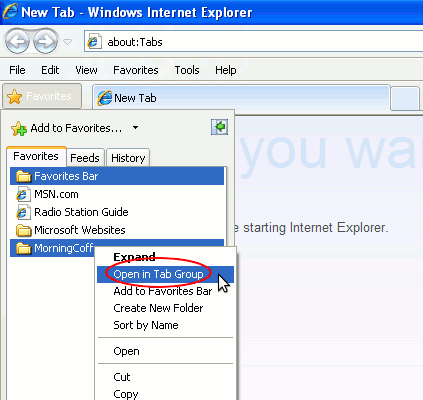
Jun 26, 2011