Gmail is one of the most widely used email services. It's simple yet powerful interface incorporating advanced features makes it every ones favourite. On the other hand if you have a slow Internet connection, waiting for Gmail to load can easily make you pull your hair.
You can easily make Gmail load way faster with some simple tricks.
How to make Gmail load faster.
1. Reduce the number of mails displayed by default. Gmail by default shows 50 email threads when it loads. Reduce it to say 25, so Gmail only needs to load half the emails when it starts. This can be done from the "Email Settings" page.
 2. Remove unwanted mails. Most of the time, we just ignore mails that are already read so they vanish down the list. But the fact is - more the number of mails in your account, Gmail can take more time to load. Starting with oldest ones first would be a good idea.
2. Remove unwanted mails. Most of the time, we just ignore mails that are already read so they vanish down the list. But the fact is - more the number of mails in your account, Gmail can take more time to load. Starting with oldest ones first would be a good idea.
3. Disable Web Clips. Web Clips is an extra feature that shows you optional news headlines above your email messages. You can easily disable web clips from "Email Settings -> web clips" page.
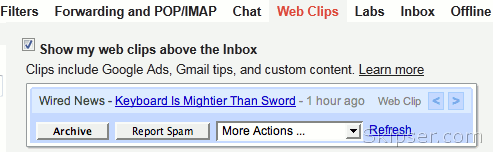
4. Disable buzz. If you don't use the buzz feature, you can scroll down to the bottom of Gmail page and click on the "Turn off buzz" link. That will pull out the extra stuff that Gmail loads for buzz and improve time.
5. Optimal use of Gmail Labs. Many features from Gmail Labs needs extra stuff to get downloaded. So make sure you have enabled only those features which are really useful to you.
6. Disable browser checking. Gmail checks your browser
before loading to make sure it can load it's feature rich interface.
This is just a wastage of bandwidth as Gmail works fine on almost all
modern browsers with no issues.
You can easily disable this browser
check and reduce loading time by adding the "nocheckbrowser" option to
Gmail url as -https://mail.google.com/gmail?nocheckbrowser.
7. Always use https:// instead of http://. "https" is the actual direct url. http will first take you to https and then load Gmail.
8. Use the basic HTML mode. When Gmail loads up, it will show a "Load Basic HTML" link. This is intended for users with low bandwidth. You can used this to load the quick version which doesn't have many extra features.
9. Use the mobile version. If you are really bad on bandwidth, try "m.gmail.com". This is Gmail's mobile version which is optimised to offer the best speeds. The interface is neither catchy nor have any additional features. But Gmail will load the fastest.
10. Keep a tab on your browser cache. Make sure you delete temporary files, cookies and browser cache occasionally to take maximum advantage of your browser speed. This is a general nice-to-have habit to ensure better and consistent browsing experience.
Also see - Trick to Auto-Delete older emails in gmail.
Nov 08, 2011