The editor you use to post any article in skipser is called TinyMCE. It has been customized such that what you will see in the posted html wep page will be exactly the same as you see it in the editor. Editing of text is done using the buttons available at the top of the editor. Most of the buttons are self-explanatory. You would have seen same type of buttons in word applications like Microsoft Word. Two notable additions would be the link and image insertion buttons which are explained below.
1. Link editing button- ![]()
The link editing button can be used to add a link to an existing text, usually to a file or page. If the file is in your local computer, you can upload the file to skipser using the same button. To insert a link, you select the text on which the link is to be inserted and click on the button shown above. The following window will popup
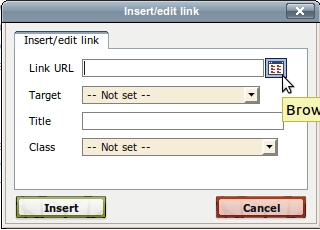
If you already have the link to a file/web-page, just enter it in the URL text box.
If you need to upload a file and create a link to that, just click on the browse button on the right side of the URL text box. This would open a new popup -
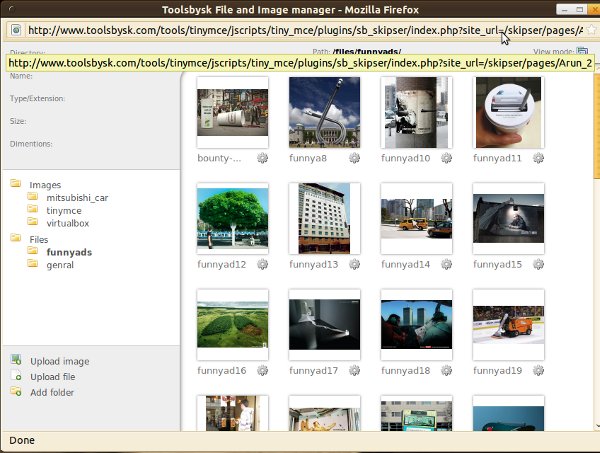
What you see is the files that you have uploaded already to skipser. This would be empty the first time you try to upload a file and you would only see the two top level "Images" and "Files" folders at the left side.
Further steps are self explanatory. You can use the "Upload File" link at bottom left to upload files from your computer to the folder selected. To organize files better, you can add folders to upload files to. To select any file as link into your page, delete or rename the file, click on the gear wheel image at the bottom of the file and an options menu will appear.
2. Image inserting button- ![]()
The image insert button can be used to add pictures to your website. Similar to file upload, you would be presented with a popup asking for image link as below.
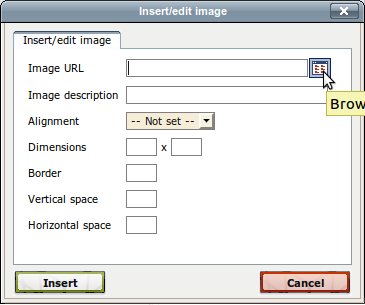
As with file linking, you can either enter an image url if you have one or if you need to upload an image to skipser and use it, click on the browse button. You will be presented with popups similar those mentioned in the "Link insertion" case mentioned above. The upload procedure is exactly same as above.