A lot of us have more than one Google accounts with different Gmail addresses. For instance, I have two and use one of them as my personal email id and the other to register in websites. Unlike the personal one, the second one is only checked once in a while. But whenever I do want to check it, I need to log off and login with the second email or use a different browser.
You can do it by starting a new Chrome window separately in incognito mode. But this is too tedious to do every day.
Google Chrome's "Profiles" feature provides an easy and simple way to switch between Google accounts without leaving the browser or having to log off. Let's see how to create a profile.
- Click on the face icon on the top left of your chrome browser. This will show a popup with existing profiles.
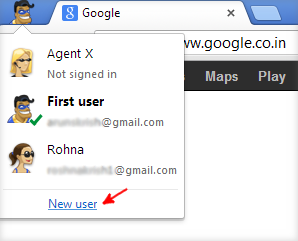
- Click on "Create User" which will show a login page in a new window. Here, you need to enter your gmail id and password.
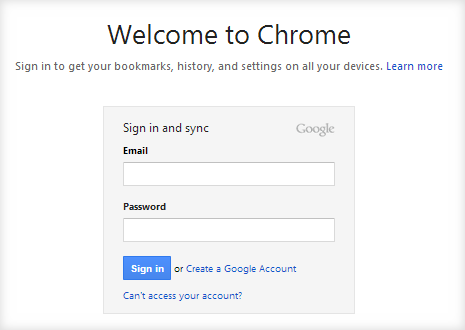
- Once logged in, the credentials and login is stored against this profile.
You can create as many profiles as you want. When ever you select a profile, a new window will open where you will be automatically logged-in with the profile's Gmail id. The same will be true for all tabs you open in that window.
Although a very convenient feature, please be careful while working with multiple Gmail accounts. You can easily make the mistake of sending emails using the wrong email id. Since both windows will be chrome, be sure to double check while sending mails :-)
Finally, here's a video tutorial on creating profiles and profiles in action.