YouTube is the #1 medium to distribute your videos. But videos uploaded to YouTube have certain limitations.
- YouTube converts videos to its own format with some loss of clarity and is no match to your original video.
- Download options for YouTube video is very limited.
- If YouTube chooses to delete your video or suspend your account, all your videos are completely gone. Same is the case if some hacker gains access to your account.
But still, only a few people actually store their original videos in local hard drives or DVDs. Not that you don't want to back up your YouTube channel videos, it's just difficult to maintain local copies.
Google Drive not only makes it easy to backup your YouTube videos, but also makes video management simple. You can download backup videos any time, email directly as attachments, sync them locally and even preview them in Google Drive. Lets first see how you can backup your existing videos.
Backup Your Existing YouTube Videos.
The best way to backup all your Videos together is using Google Takeout. Login using your Google account and click on the "Create an Archive" button.
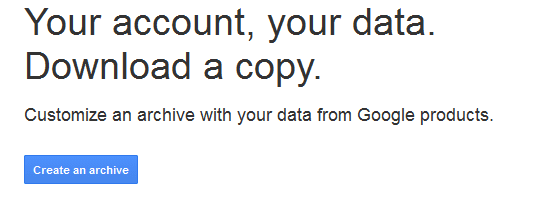
The next page will show a list of all Google products associated with your account whose data can be backed up. All of them will be selected by default, so make sure to unselect all and select only youtube. An easy way would be to untick the "Select All" button at the top which will unselect all items. Then scroll down and check the "YouTube" option.
Once done, scroll up to top and click on the "Create Archive" button. Takeout will start creation of an archive having all the files.
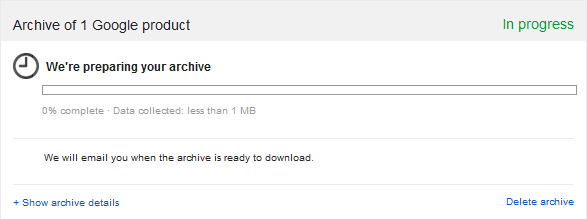
It may take some time depending on the number of files you have and the total size. You can use the "Email me when done" option to get notified once the archival completes. You can then download the created archive locally. Make sure to download it to your Google Drive shared folder or copy it there after download so it gets synced and backed up in the cloud.
If you want to download as videos itself, you can use other free tools like Free Youtube Download to download all videos with a single click. Please be careful while installing this tool as it optionally installs a browser toolbar and modifies search preferences. So please make sure you read and uncheck the optional checkboxes while installing to avoid surprises in your browser.
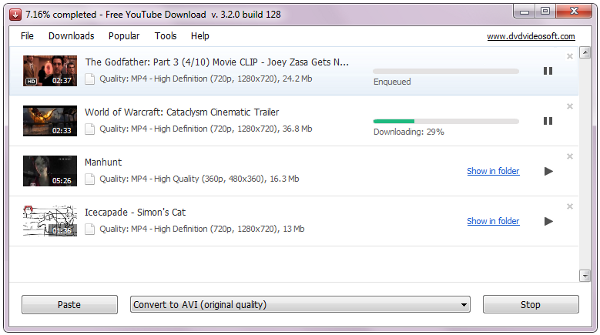
Once downloaded, you could just copy the videos to the Google drive's shared folder so they get synced and backed up in the cloud.
Backup New Videos to Google Drive.
Instead of uploading to both YouTube and Google Drive, just upload your original video to your Google Drive. Now open YouTube in a browser window and go to "YouTube Settings" and copy the email id for your "Mobile uploads".
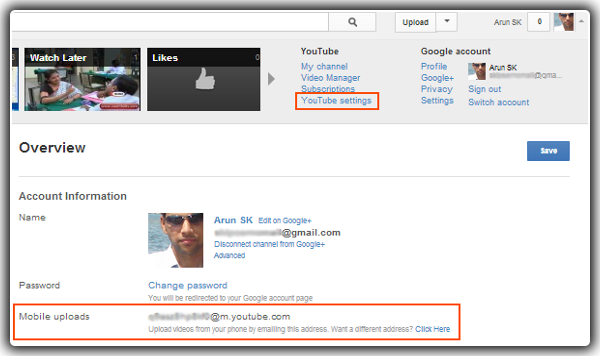
Now come back to the Google Drive window, right click over the video you just uploaded and select "Share->Email as attachment".
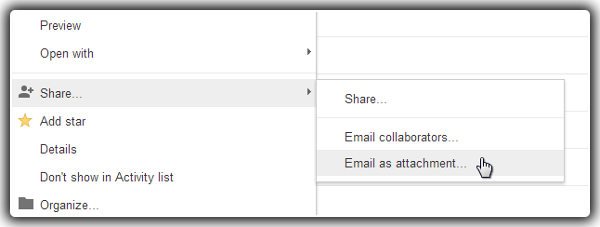
In the form that comes up, enter the email id you had copied before in the "To" field and click "Send".
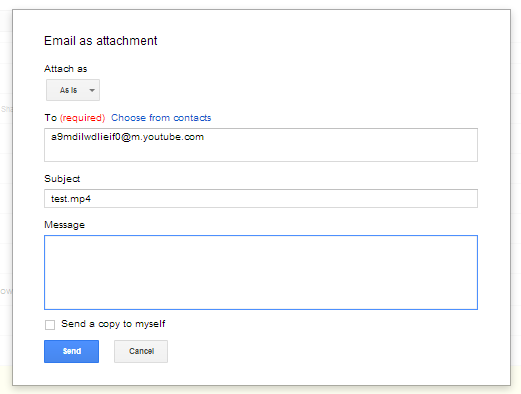
Google Drive will now email the video directly to your YouTube account. Depending on the video size, it could take some time for the video to appear in your video manager as YouTube needs to process the video. Once it appears, you can change the title, add description, tags and captions as well.
Also See: How to download youtube videos in Windows.