Sharing a PC internet connection not only brings the super-fast internet into your phone, but also saves on your monthly bills. There are two ways to share internet between your computer and any android device.
- Make a hotspot using your network card and use your Android's WiFi connection to connect to it.
- Share connection directly via USB.
Using USB to share PC Internet With Android Phone.
Requirement: Before starting out, please keep in mind that your android device MUST BE ROOTED.
What you will be doing is something called reverse tethering. For those new to this term, tethering is the process by which you share your Android device's internet connection with any other device like PC.
First you need to download the reverse tethering tool. It comes as a zipped folder, so extract the folder somewhere you can access easily. Once done, simply follow these steps -
1. Some preparations on your android phone -
- Turn on USB debugging (Settings -> Developer Options -> USB Debugging).
- Make sure the option to install apps from outside Google's play store is enabled (Settings -> Security -> Unknown Sources)
2. Now connect the android device to the computer using a USB cable.
3. Inside the downloaded folder, you will have a file - "AndroidTool.exe". Double click to run it. This is the reverse tethering tool. On starting, it will automatically detect your connected android device. If not, just hit the refresh button.
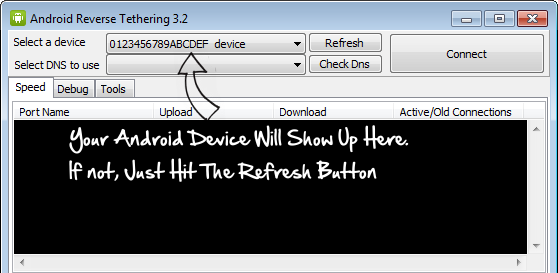
4. All done, now click "Connect" and the tool will start the reverse tethering process. You will be prompted to provide super-user permissions in your phone the first time. Upon granting permissions, the tool will install a "USB tunnel" app in your android device. The app will start a service in your phone which will convert data coming though the USB connection to make it look like a network.

That's it - your computer's internet is now shared with your phone. You can use it to browse the net, install new apps from the play store or to update apps.
Please note the installed app is different from the "USB tunnel" app available
in the play store, so don't try installing it from the store manually.
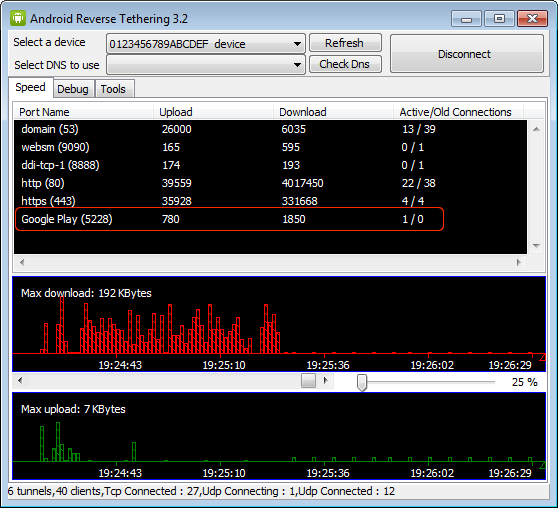
What makes this tool great is - creating a shared connection is as simple as opening the tool and clicking "Connect". To make it simpler, you could keep the extracted folder inside one of your drives and have a desktop shortcut to the "AndroidTool.exe" file for quick access.
HINT: Older versions of Google play store has a dependency on your phone's WiFi and mobile internet. So make sure you update your Google Play store app to the latest version or turn on WiFi while connecting using the tool. You need don't really need a WiFi connection, just that Play store needs to see it as turned on.. what a hack :-)
As usual if you encounter any issues or have suggestions, please feel free to leave a comment and I will get back.