Usually when you load a URL, chrome contacts the wesite's server and fetches all resources including HTML, CSS, Images and Javascripts to be displayed to you. And when you go offline, chrome can't fetch anything and shows the "Unable to connect to internet" message along with a T-Rex dinosaur (Tyrannosaurus Rex).
To speed up browsing chrome stores website resources in it's cache so it need not fetch them though the internet every time. That includes almost all parts of the web page excluding certain items like videos and widgets. But these are used only when you are online.
Accessing cached pages offline in chrome.
Starting version 36, chrome has a hidden option to enable accessing the cached web pages while you are offline. Unlike IE and Firefox which readily give an "Offline Mode" to users, this is pretty much hidden deep in chrome... probably due to its early stages. But here's how to enable it -
- Open the url "chrome://flags/" in chrome.
- Search for option "Enable Offline Load Stale Button" and set it to "Enabled".
- Restart is necessary to enable the feature. Scroll down and hit the "relaunch" button.
Now if you try to load a website while being offline, chrome will again show the T-Rex unable to connect message, but with an extra button - "Show saved copy". Hit this and the cached copy of the website will be shown to you.
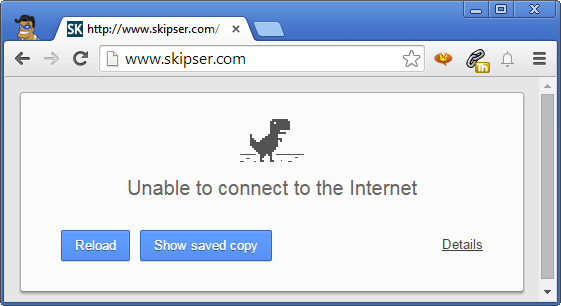 Please note that not all websites can be viewed offline. Sites like Facebook which load their content dynamically can't be shown using cached content. Hence you won't find he "Show saved copy" button if you try accessing them offline.
Please note that not all websites can be viewed offline. Sites like Facebook which load their content dynamically can't be shown using cached content. Hence you won't find he "Show saved copy" button if you try accessing them offline.
Also, chrome only keeps the cached content for a limited number of days. That means if you try accessing a website you looked up a long time ago, you might not find the offline option showing up as well. Nevertheless, it is definitely a good option to switch on and you never know when it might turn out to be the most useful feature ever 