VLC became one of the most popular media players in the world because of it's ability to seamlessly play anything and everything that you throw at it. With most other players, you would need to hunt and install codecs yourself for many media file formats.
You will be surprised to find that there are a lot of other things that VLC can do. Many of these are so useful you might already have searched a lot for alternate softwares to do these. Well, find out how many of these listed below you knew, and how many you did not.
1. Rip DVDs: VLC includes a basic DVD ripper. You probably would never use it when there are better DVD rippers available, but it helps to know that you can in fact, get a decent quality DVD rip with VLC. To rip a movie follow these steps:
- Go to the Media->Convert/Save. Click on the Disc tab.
- Here you can adjust the Starting Position and rip only specific titles or chapters.
- Enter file name making sure to end with .MPG.
- Click Save.
2. Record videos: With the new VLC, you can record videos during playback. The record button is hidden by default. To see it, click on View->Advanced Control. The record button will now appear. Clicking on the button while playing a movie or video will start recording. Clicking again will stop recording.
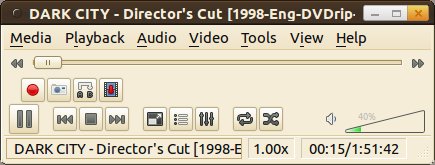
Advanced controls also include buttons for Snapshot capturing, looping and frame by frame view.
3. Convert Audio and Video formats: In VLC you can convert video and audio files from one format to another. Several different formats are supported like MP4, WMV, AVI, OGG, MP3 etc. To access the converter:
- Go to Media->Convert/Save.
- Load the file you want to convert using the Add button and click Convert.
- Now choose the output format and output file location.
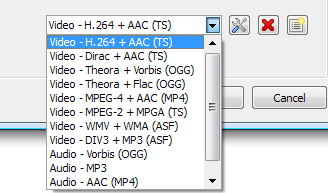
4. Play RAR files: Do you know VLC can play videos zipped inside RAR files? They play like normal video files and you can even use the seek bar. If the RAR file is split into several files, no problem. Just load the first part (.part001.rar ) and it will automatically take the rest of the parts and play the whole file. If your computer is a little old, you might see small delays because VLC needs to unzip the files for running them.
5. Play in ASCII mode: VLC media player has an amusing ability, to playback movies in ASCII art. To enable ASCII mode, open VLC media player and click on Tools>Preferences. Open the section “Video” section and under “Output” select “Color ASCII art video output” from the drop down menu. Save it. Now play any video file to enjoy the ASCII art.
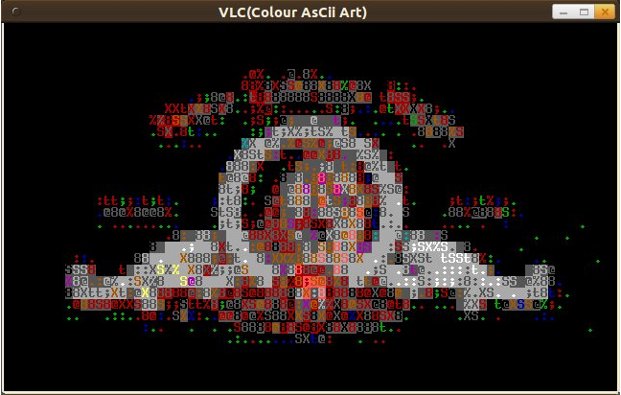
6. Video Magnification/Zoom In & Out: Another intriguing feature is Video Magnification. Open Tools->Effects and Filters->Video Effects and under Geometry tab, enable Magnification/Zoom option, to let it zoom in/out the video. You will see a small window at top left corner with main magnification control. Fill in the triangle by clicking it to zoom into the video. To view the desired video portion, move the square capturing screen across the box.
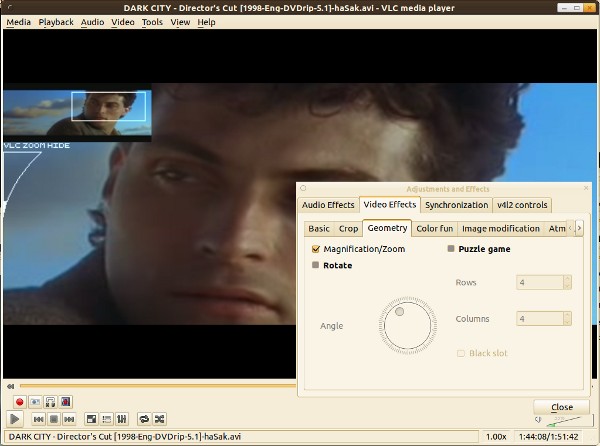
7. Adding Logo: Overlaying logo option comes in handy, you can easily insert a logo (PNG/JPG format) in the video as a watermark. It also helps in overlaying existing logo with an image. To make use of this feature, go to Tools->Effects and Filters->Video Effects and under Logo tab, specify the full path of image where it is residing, adjust transparency control and allocate the position. The importance of this feature is that you can add the company logo while giving a video presentation.
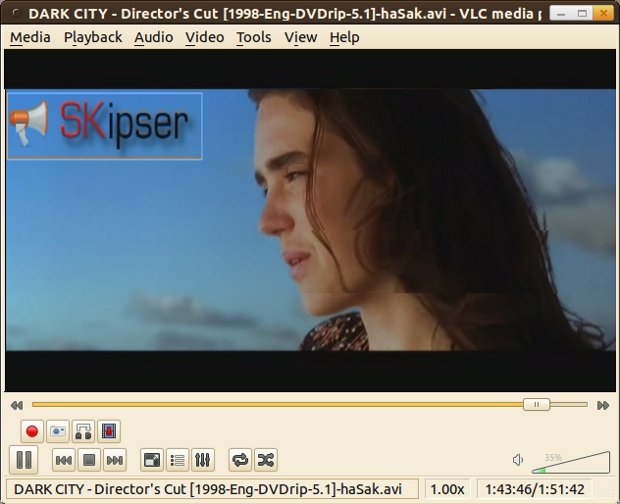
Mar 16, 2011