Gmail does an excellent job when it comes to spam filtering. Almost all unwanted "help me trasfer funds" and "business proposal" fraud emails ends up in the spam folder. But sometimes, a few get through. These are usually sent from new email id's with content not that dubious enough to fall in Gmail's spam trap.
For instance, you gave your email id at your last holiday resort and they start sending offer e-mails so often it frustrates you. Of course, you can just move them to spam and after two or three times, Gmail will start sending those mails to spam automatically.
Blocking email ids in Gmail.
Instead of going the "spam" route, you can easily block email ids altogether in Gmail. Here's how -
- First login to your Gmail account and go to the settings page.
- Now select the "Filters" tab and click on "Create new filter" link at the bottom.
- In the form that comes up, enter the email id you want to block in the "From" field and click on "Create filter with this search" at the bottom of the form.
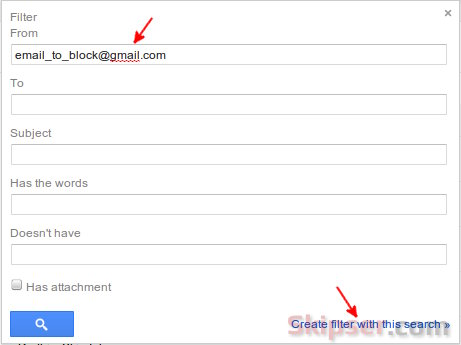
- In the next form that comes up, select the "Skip the inbox (Archive it)" and "Delete it" options and click on the "Create Filter" button.
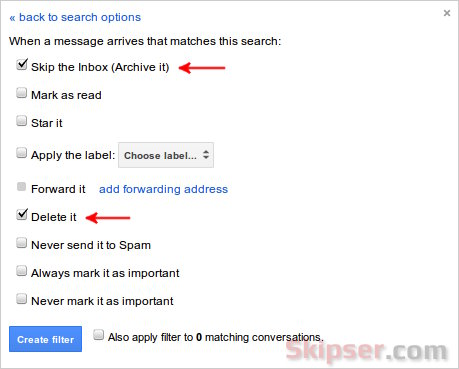
That's it, you won't see any new mails coming from that email id in your inbox. The block is only one way. That means you can still send mails to that email id from your Gmail account.
Additional tips.
- If you want to block multiple email ids, just enter all the email ids separated by "|" in the "From" field in step 3 above.
e.g. john@yahoo.com|john@gmail.com - If you want to block all email from a domain, just enter the non-name part of the email id. For instance, if you want to block all emails from blueberries.com, just enter @blueberries.com in the "From" field.
If you feel like un-blocking the email id at any point of time, just navigate to the "Filters" tab in settings and delete the filter.
Also see - How to make your Gmail faster.