When you delete a file from your computer, it moves to the Windows Recycle Bin. You empty the Recycle Bin (or use "Shift+Delete" for deleting) and the file is permanently erased from your hard drive. Right?
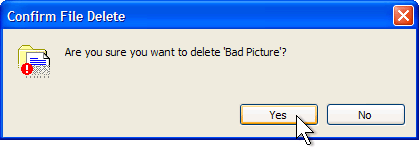 Well, even though the file appears to be gone for good, here is the shocking fact - The file is not fully removed from your hard disk yet. Here's why:
Well, even though the file appears to be gone for good, here is the shocking fact - The file is not fully removed from your hard disk yet. Here's why:
When you delete files or folders, the data is not fully removed from the hard disk. Instead, the disk space that was occupied by the deleted data is "deallocated." That means all references to the data is removed. The space is later used when new data is written to the disk. Until the space is overwritten, it is possible to recover this data by using a low-level disk editor or data-recovery software.
There are many free file recovery softwares that can easily recover deleted files from your computer.
To permanently erase files and prevent your confidential files from getting into wrong hands, you can use this free and easy to use program "File Shredder". File Shredder hides all the complexity giving you a simple right click windows context menu.
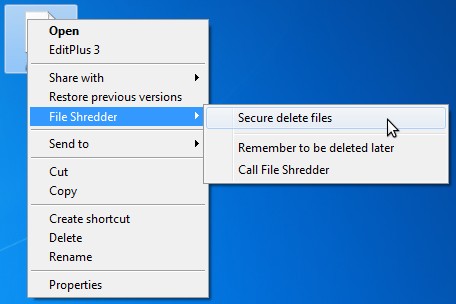 Once you click on "Secure delete files", it just asks for a confirmation and the file is fully erased from the hard disk.
Once you click on "Secure delete files", it just asks for a confirmation and the file is fully erased from the hard disk.
You can use File Shredder both to securely delete existing files, as well as to securely erase any file data that exists in the unallocated portions of a disk (including files that you have already deleted or encrypted).
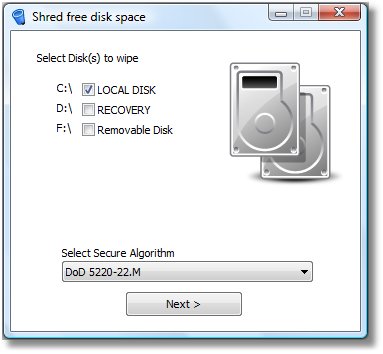
Jun 27, 2011