Although Firefox itself has a tabbed interface, it lacks the option to open certain items like Settings, History or Bookmarks in tabs. Instead they open up in a separate window which is actually not very cool for a lot of people.
So if you are looking for a behaviour similar to the Chrome browser which opens everything in tabs instead of pop up windows, here's how you can get it in firefox.
Opening settings, history or bookmarks in tab.
First you need to install an addon called cockpit home page. Once done, just type about:cockpit in your firefox address bar. You will be greeted with a page that looks much familiar to the about:home page. You are not wrong, about:cockpit page is actually a modified version of the about:home page.
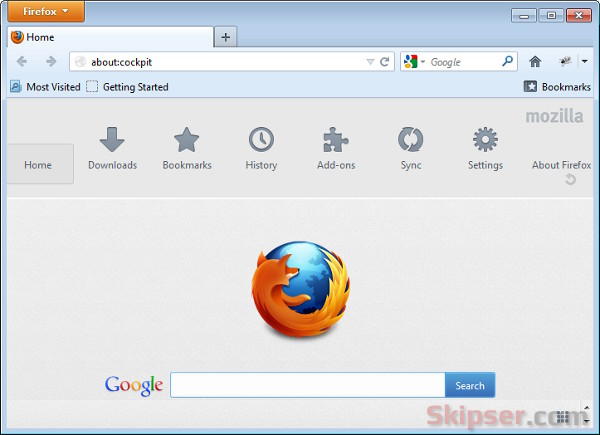 The only difference is that the about:home page opens the items in it in separate windows, but the about:cockpit opens everything in a tabbed interface. Here are the screenshots of Firefox bookmarks, history and options as viewed in tabs
The only difference is that the about:home page opens the items in it in separate windows, but the about:cockpit opens everything in a tabbed interface. Here are the screenshots of Firefox bookmarks, history and options as viewed in tabs
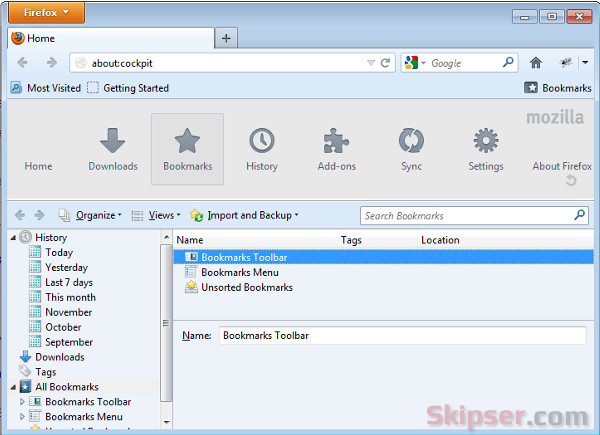
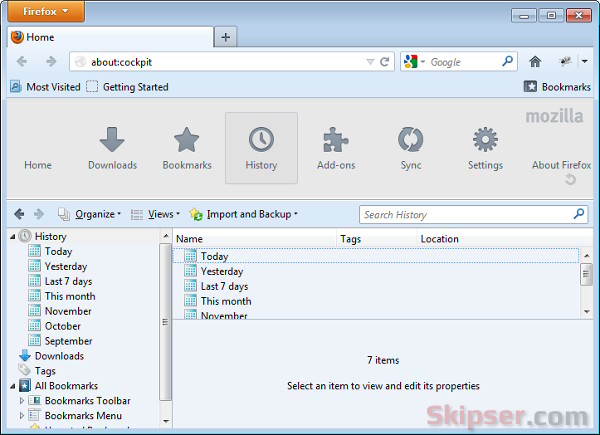
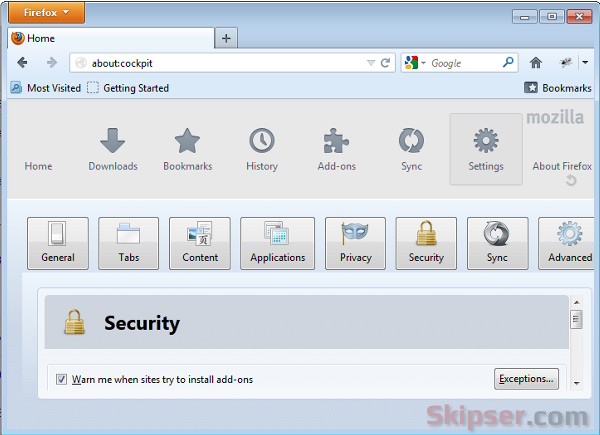
Please note that a few items like connection settings which are opened from inside a tab will still open up as a popup modal window. Unfortunately, this is by design in Firefox and can't be changed. So go ahead and install the cockpit home page addon using the link below.
Download cockpit home page addon.
Skipser Tips:
- If you don't want to type about:cockpit every time, you can either set it as your home page or just drag and drop the below link to your bookmarks bar.
Tabbed Options - Cockpit - After installing cockpit, it will set the default tab URL to the about:cockpit page. If you don't want that, go to about:config and change the value of browser.newtab.url to about:blank or any other URL you want.
And finally, here's video showing cockpit extension in action.