Most of us who use email clients like Microsoft Outlook or Mozilla Thunderbird should be familiar with the split layout - One part showing list of messages and the other preview pane showing the content of selected messages.
Many email clients like Yahoo and Hotmail had this extremely comfortable layout by default. Now the same preview pane is made available in Gmail as well. So if you are mostly a desktop email program user, you will find Gmail’s inbox easier to manage once you turn on the "Preview Pane".
To enable the Gmail preview pane -
#1. Login to Gmail in a browser and click on the settings button on the top right and select "Mail settings".
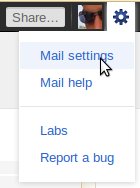
#2. In the settings page, click on "Labs" menu. In the search bar that appears, type "preview pane". The preview pane lab will filter out and get shown. Just select "Enable" on the right side of the preview lab and click on "Save changes" as shown below.

#3. That's it, Gmail will automatically refresh and take you to your inbox showing a vertically split panel as below.
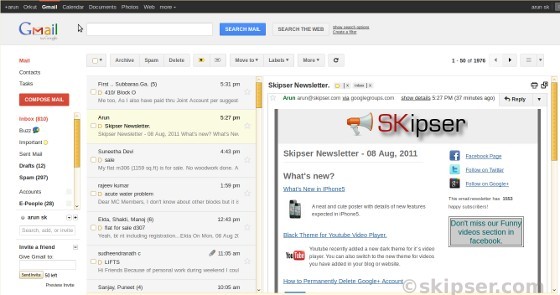
#4. The split pane offers two possibilities. A vertically split pane and a horizontally split pane. You can easily choose one by clicking on the "Toogle Split Pane" button as shown below.

As you can see above, you can switch to the old layout by using the toggle button without having to disable it in Labs, just in case decide to use it later on.
One you enable the preview pane, messages will start getting marked as read automatically with a 3 second delay. You can change this from the Gmail settings menu to any delay you want.