SmartScreen filter is a mechanism to prevent un-authorised third party apps from being run on Windows. Although the advertised intention is to prevent rouge apps that could harm the computer, it actually blocks all third party apps. But you can actually disable SmartScreen and run the apps in case you feel it is not required. Lets see how -
Whenever you open a third party app in Windows 8, the SmartScreen shows up -
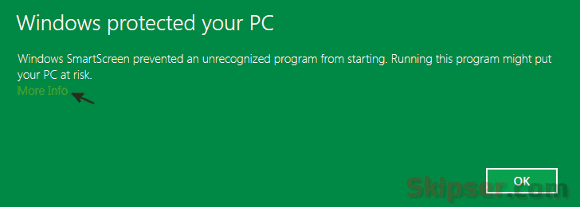
If you really want to run the app, just click on the "More Info" link. This will bring up the "Run Anyway" option using which you can proceed with running the app.
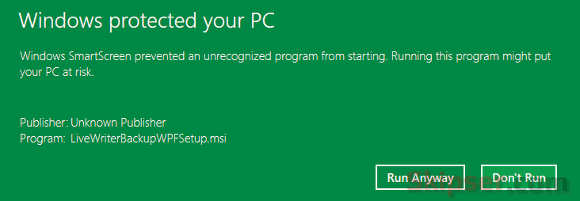
Now this is a temporary arrangement which you would need to do for every third party app you try to run. Instead you could also disable the Windows SmartScreen feature permanently. Here's how -
1. Open control pannel and select "System and Security".

2. Select "Action Center".
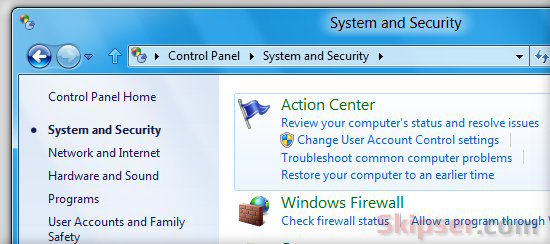
3. Click on the "Change Windows SmartScreen settings" link on the left.
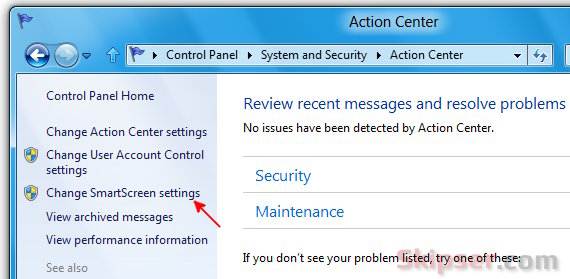
4. Select the "Turn off windows SmartScreen" radio button and click "Ok".
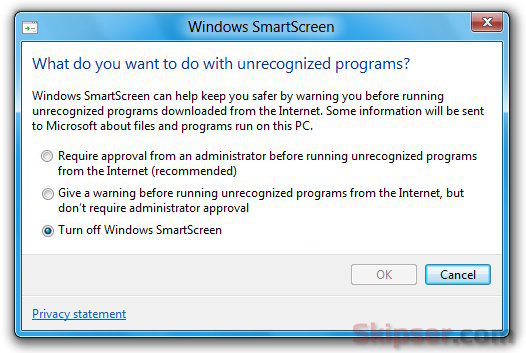
Now you won't get the annoying SmartScreen message every time you run a third party app. Although this makes life convenient, you should be careful in your selection of apps as you won't get any warnings for real malwares if SmartScreen is fully disabled.