Google+ share button allows Google+ users to share content within their circles. Just like the Facebook Like button, the share button is vital to any publisher.
Now adding the normal Google+ share button or the +1 button to websites is as easy as copy-pasting a small block of code from Google. But what about PDFs?
If you are distributing content as PDF documents, here is a simple trick to embed a Google+ share button which makes it easy for your readers to distribute it.
1. Choose a button.
There are lots of variants of the Google+ share button available with a Google search. You can either search and find one of your choice or even easier, use one of these. Use the "Save image" option from your browser right click menu.
 |
 |
 |
 |
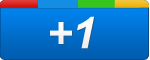 |
|
 |
|
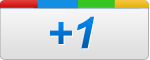
|
2. Share Link.
Obviously you need an URL to share. The best way is to upload your PDF to your blog/website with a small write up and share the link to the blog post. The Google+ share link needs to be like this -
https://plus.google.com/share?url=URL_HERE
For example,
https://plus.google.com/share?url=http://www.skipser.com
3. Modify your PDF to add the button.
Add the button you chose into the document - preferably at the top or bottom. Now use the mouse to create a box around the button and use the link tool to create a link with the url from step 2. Now save the pdf and that's it.
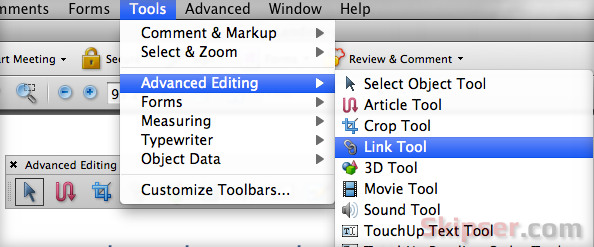
Whenever somebody clicks on the button in your pdf, a browser will open up and your link will be shared to his/her Google+ page.

