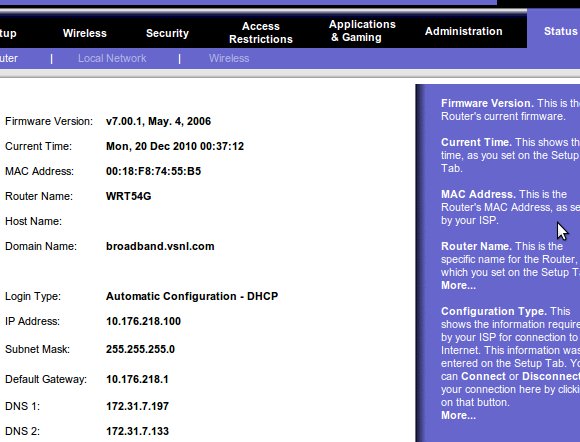You need four items to setup a network using linksys router -
- Linksys router
- Ethernet cables
- Internet connection
- Computer (of course)
1. Place the router in a central location. Make sure the router is not enclosed or covered. So better keep in in an open place rather than inside a box or cupboard... especially metallic ones. Metal can block signals and can degrade performance heavily.
2. Connect two Ethernet cables into the router. One into the port marked "Internet" and the other into any one of the open ports available.
3. Now connect the cable attached to the "Internet" port to your internet modem.
4. Connect the second Ethernet cable to your computer Ethernet port.
5. Make sure the LAN settings in your computer is set to obtain IP address and DNS automatically (DHCP). You can do this from the following path in Win xp-
Control Panel->Network Connections->Local Area Connection->Properties(button)->(select "Internet protocl TCP/IP" from the list and select properties)
6. Now plug the router to an electrical output and switch it on. Wait for the power light to stop flashing, at which time the router is finished booting up. While the router is booting, the power light will be blinking.
Now you need to change your router settings to make it work with your internet connection
1.Open your web browser, type "192.168.1.1" into the address bar and hit "Enter.". The page mostly will ask for username/password. Use "admin" for both.
2. The first page displayed will be the "Basic setup" page. First thing you need to do is to select your Internet connection type (DHCP, PPPOE .. etc).If you are unsure of these options, check with your ISP.
For PPPOE, you will need to enter the username and password. A sample page for DHCP will be as below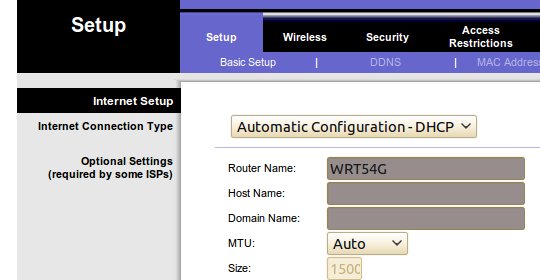
3. Normally this should be sufficient. Just go to the status page to check that the Linksys router has attatched itself properly to the modem/internet connection. You should see all fields with ip addresses. E.g.